Table of Contents
Using the Multi-Select Control
 The Multi-select control is designed to allow the attachment of none, one or more lookup items to a record without using a large amount of screen space, such as with a listbox.
The Multi-select control is designed to allow the attachment of none, one or more lookup items to a record without using a large amount of screen space, such as with a listbox.
The text area of the multi-select control is normally empty and is only used to type in either the whole lookup item required, or a search component to look for an existing lookup item. On typing, there are three possible results:
Typing the whole word/phrase
If you type the entire word or phrase into the text field, press [Return], and the lookup item already exists then the lookup item is immediately attached to the multi-select control and displayed on the right hand side. Th text field is automatically cleared ready for new typing.
As more items are added, the control expands dynamically to display the new items.
Typing a new whole word/phrase
If you type the entire word or phrase into the text field, press [Return], and the lookup does not yet exist then the Lookup Item Manager Dialog is displayed allowing you to create the item.
This is actually an very fast process as both the multi-select control and manager dialog is designed to respond to the [Return] key - if the complete word or phrase required was entered, simply pressing the [Return] key several times carries out the entire process of creating the new lookup item, returning the new item to the multi-select control, and attaching it ready for new typing.
Typing part of a word or phrase
As you type a word or phrase, the multi-select control is continually searching for matches once it receives the third letter typed. The various options available are entered into the drop-down box attached to the text field.
Either use the [Up] and [Down] keys (this is sometimes dependant upon the operating system) or select the down-arrow to display the options. Select the option required either using the mouse, or the cursor keys followed by [Return] to select the item, attach it to the multi-select control, and clear the control ready for the next typing.
Displaying the Lookup Item Manager
If you want to attach a number of items in one go, or would prefer the more comprehensive attachment feature of the Lookup Item Manager, select the [Dialog] button immediately after the text field. This button displays the Lookup Manager dialog directly, displaying all lookup items already attached to the multi-select control.
Select, remove or create any lookup items required then save the results. The new results are re-displayed in the multi-select control.
Qualifiers and Primary Attribution
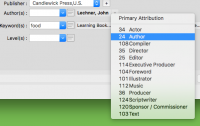 If the multi-select control is being used to display lookup-items with Qualifiers or which support Primary Attribution, such as a Contributors field, both of these can be set directly within the multi-select control rather than going into the Lookup Manager.
If the multi-select control is being used to display lookup-items with Qualifiers or which support Primary Attribution, such as a Contributors field, both of these can be set directly within the multi-select control rather than going into the Lookup Manager.
Right click an individual item attached to the multi-select control to display a context-sensitive menu containing the Primary Attribution option as well as the Qualifiers available for that type. Selecting the option off this menu will modify the attached entry directly.
