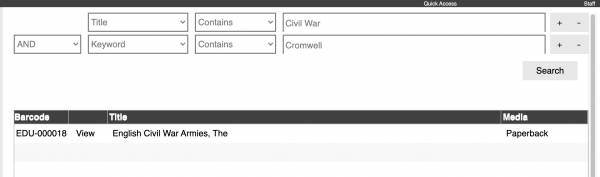Table of Contents
Mystic Help
Advanced Search
The [Advanced Search] option allows readers to perform specific searches on the database in a more targeted fashion than the general search feature.
Initially, the Advanced Search option provides a single search criteria field into which a required word or phrase can be entered. The first field provided is initially set to search only the Title field with a wildcard Contains search profile (i.e. the word or phrase can exist anywhere within the title field).
Clicking the [Search] button beneath the search criteria text field will start the search on the database, and display matching records.
Changing the Search Field
The targeted field for a search criteria can be changed by clicking the first drop-down menu on the row. The data fields targeted can be:
- Contributor (including authors, illustrators, editors etc.)
- Publisher
- Series
- Category (may only be available on some license levels)
- Keyword
- Language (may only be available on some license levels)
- Subject
- Location
- Audience
Changing the Comparison Type
The type of comparison that will be made against the targeted field can be changed by clicking the second drop-down menu in the row. The types of comparison that can be made are:
- Contains (the word or phrase can be at any point within the targeted field, and affixed by further text or none)
- Equals (the entire word of phrase must match the contents of the targeted field exactly)
- Does not equal (the entire word of phrase must not match the contents of the targeted field exactly)
- Begins with (the targeted field starts with the word or phrase, but then can continue with further text or none)
- Ends with (the targeted field ends with the word or phrase, but can start with additional text or none)
- Less than (the targeted field is textually less than the word or phase: a < b)
- Greater than (the targeted field is textually greater than the word or phrase: b > a)
- Less than or equal to (the targeted field is textually less than or equal to the word or phrase)
- Greater than or equal to (the targeted field is textually greater than or equal to the word or phrase)
Adding Further Search Criteria
Additional search criteria can be added and removed from the list of criteria by clicking the [+] and [-] symbols at the end of a row. If there is only a single row in the criteria list, only the [+] symbol will appear so that you can never remove the last remaining criteria row.
All rows after the first are given an additional prefixing drop-down menu containing the boolean options [AND] and [OR] which can be used to determine how each additional criteria row is integrated into the overall search.
- Row1 AND Row2 - the criteria in row 1 AND the criteria in row 2 must both be true for a specific record to be returned and displayed on the screen.
- Row1 OR Row2 - the criteria in row 1 OR the criteria in row 2 can either be true for a specific record to be returned and displayed on the screen.
Next: OPAC - Lists and Projects >>