Table of Contents
LostPlot - Overall Layout
Workspace
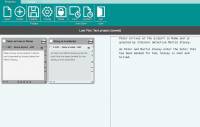 LostPlot mainly operates within an area known as the Workspace, which consists of the displayed Index Cards, a real-time display of the final appearance of your Document (can be turned on/off), and a Toolbar across the top of the page.
LostPlot mainly operates within an area known as the Workspace, which consists of the displayed Index Cards, a real-time display of the final appearance of your Document (can be turned on/off), and a Toolbar across the top of the page.
The workspace effectively takes up the entire surface area of the browser, and can therefore be resized to display a greater or smaller number of Cards by simply dragging the windows edges or minimising / maximising the window.
(Note: The images shown are deliberately sized with a very small overall browser for ease of understanding and referencing all of the components within the window. The typical browser window displays many more index cards simultaneously.)
Toolbar
There are two tabs on the standard workspace toolbar - the [Projects] tab where you will control the project as a whole, and the the [Cards] tab where you will control the various index cards and the display of the document.
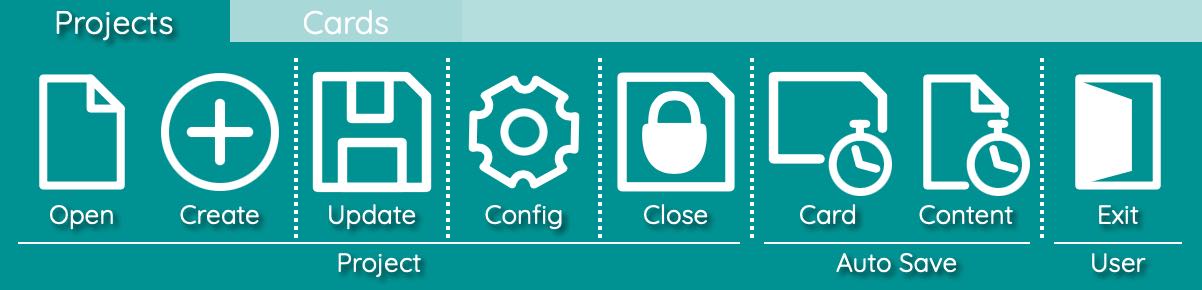
The [Projects] toolbar contains buttons in three groups:
- [Project] allows you to open, create, update, configure and close the projects that you create within LostPlot;
- [Auto Save] allows you to turn on and off the two levels of auto-saving of your projects;
- [User] allows you to logout from LostPlot, and if you are the administrator of a group license, also manage the other users in your organisation.

The [Cards] toolbar contains buttons in two groups, and is the toolbar which you will usually have displayed for the majority of the time that you are actually writing a document within the LostPlot application.
- The [Index Card] group allows you to create and remove index cards, assign a coloured arc indicator to cards, select the range of cards to be displayed at any time (e.g. all, manual selection, a specific arc etc.), as well as set toggling between the normal layout of cards and single card to a row mode.
- The [Document] group allows you to control if and how the final Document is displayed on screen, and whether it should display the summary text or the final document text in its styled form.
Index Cards
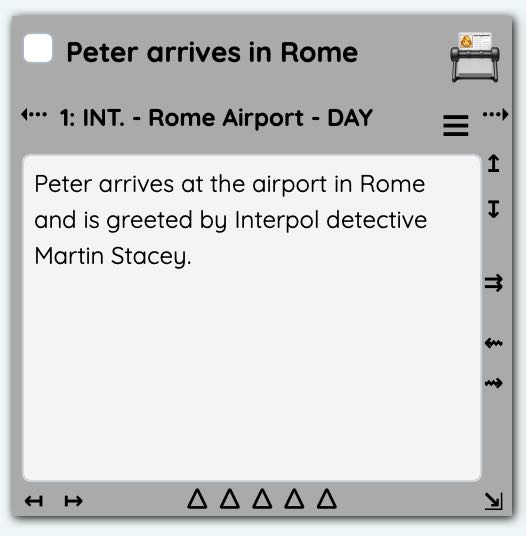 The majority of the work that you will undertake within LostPlot will be connected with an Index Card. Initially, you will create one or more Index Cards summarising the overall plan of your document, then later creating more to fill in the gaps between key turning points, move them around to change the order of events.
The majority of the work that you will undertake within LostPlot will be connected with an Index Card. Initially, you will create one or more Index Cards summarising the overall plan of your document, then later creating more to fill in the gaps between key turning points, move them around to change the order of events.
Each index card is a self-contained component of your document and represents the summary and details of that single section. When assembled together, in the order that you specify, they form the overall document.
On initial creation, an index card is assigned the [Standard] arc tag which results in them being displayed in grey. You can change the arc colour, as well as attached tags to arc colours to describe specific uses of that colour (e.g. 'Red' becomes 'Red (Peter's Arc)' etc.). The Title and Summary for the card can be changed directly on the card itself. The environmental details such as the location, time of day etc. can be changed by clicking the Details button ( ☰ ) and enter the full content editor (your final text) by clicking the Writer button ( 📇 ).
Other controls on an index card allow you to move, resize and continue cards.
Document
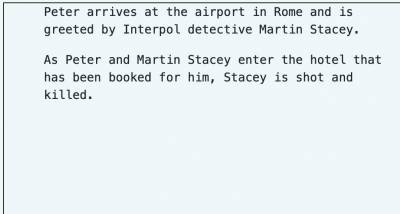 When turned on, the Document pane takes up a portion of the right-hand side of the Workspace, from toolbar to the base of the window. The Document pane shows a fully formatted version of either the summary text in your index cards (useful during initial development) or your final document text (useful during actual authoring).
When turned on, the Document pane takes up a portion of the right-hand side of the Workspace, from toolbar to the base of the window. The Document pane shows a fully formatted version of either the summary text in your index cards (useful during initial development) or your final document text (useful during actual authoring).
The document can be placed into several modes by applying style-sheets to the raw text in your Index Cards. By optionally using MarkDown and Fountain (two popular sets of formatting codes) in your raw text, you can keep your original raw text very readable but at the same time provide information regarding how the text should be formatted in its final form.
Writer
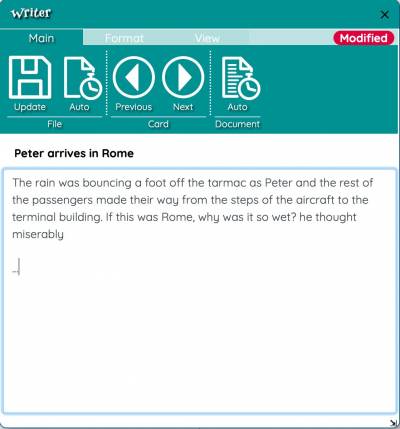 The Writer is effectively LostPlot's 'word processor', but in an extremely stripped down fashion so as to focus attention on the content, rather than what the content looks like.
The Writer is effectively LostPlot's 'word processor', but in an extremely stripped down fashion so as to focus attention on the content, rather than what the content looks like.
Writer can be configured with different typefaces and text sizes to fit your writing environmental preferences, but these do not influence the appearance of the final document (though MarkDown and Fountain codes do).
Any Writer window refers to the Content of a single Index Card at a time, but can be used to flick back and forth between cards. You can have multiple Writer windows open at the same time if you need to compare the Content of different cards.
