Table of Contents
Importing and Updating Items
Item Import Process
Step 1 - Selecting files
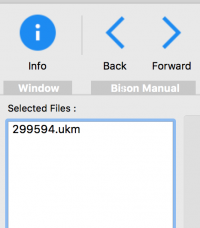 Use the [Add] toolbar button or drag-and-drop files into the file list to the left of this help file. Ensure that you ONLY add files that contain item information, or are a recognised bibligographic format such as UKMARC or MARC21.
Select the file and use the [Remove] toolbar button to remove files added in error.
Use the [Add] toolbar button or drag-and-drop files into the file list to the left of this help file. Ensure that you ONLY add files that contain item information, or are a recognised bibligographic format such as UKMARC or MARC21.
Select the file and use the [Remove] toolbar button to remove files added in error.
Step 2 - Reviewing Options
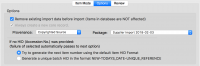 Switch to the [Options] tab and review the settings currently in effect for importing the files.
Switch to the [Options] tab and review the settings currently in effect for importing the files.
- Remove Existing Import Data - removes any data that is currently in the database import buffer. It is advised that is switched on (default).
- Always create a new core record - Pergamon utilises a core record containing common information (e.g. the Title) and a unique component containing information connected only with a single copy (e.g. HID/Accession). Select this option to always create a new core record for each unique entry. Note that this is the default for Pergamon MU releases.
- HID (Accession) - select the option that you would prefer to use to create NEW barcode numbers for items if one has not been supplied in the import file.
- Generate - Examines the last HID used in the database (using the default format) and generates the next number in the sequence (0001 > 0002, R0802 > R0802, A0111X > A0112X etc.) - (default)
- Generate a Batch Reference - As a last resort, generate a sequential number based upon this import date and unique, incrementing number (e.g. NEW-20180210-0001) which can be edited later, within Pergamon.
Step 3 - Loading the Data
Select the [Load All] toolbar button to start the import process (which will only be active if at least one file has been selected). Starting the [Load All] process will automatically repeat for each each file selected, individually.
The specific set of actions is based upon the import mode currently being used:
- Delimited Text Files - (.csv, .txt, .text, .tsv etc.) - any file of plain text, with fields and records delimited by special characters.
- Microsoft Excel Files - (.xlsx) - a file produced by a recent version of Microsoft Excel.
- MARC Files and variants - (.ukm, .mrc etc.) - files containing MARC21, UKMARC or other variant of the MARC bibliographic format, including supplier data files (e.g. Peters).
- Fixed Width Files - such as files originally intended for printing to paper media, or having been scanned from printed documents.
Step 4 - Writing into the database
Once the import has taken place, the import window will close and you are returned to the main BISON window. Unlike the reader import process, BISON assumes that all of your items are new items and that you are not updating existing records with changes.
Creating New Items
You can view the list of records to be imported on the [Review] page, but unlike importing reader, here it is just a formality - at this stage you are not able to edit the records any more.
To create the new items in the database, click the [Create] toobar icon. This will move through each record creating the new records in the database.
Returning Items
While we stated that we do not provide item 'update' facilities here, it is true to say that the record may well still be in the Pergamon database. If any items in the import already possess an HID (Accession or Barcode number) present in the database, BISON will alert you to this fact.
If the import is a batch of books from a known source (such as books on inter-library loan from your SLS or another similar provider), you will be given the opportunity to 're-active' the existing record rather than create a new one - it may well be an item that you have had before, and it is returning for a second loan.
