Table of Contents
BISON Package Manager
What is the Item Package Manager?
Starting with Pergamon Mu v1.3, Pergamon adds a number of different features that work on entire groups of items at the same time - this includes, but is not limited to, Stock Control and managing collections of resources that have come from a 3rd party, such as your local SLS.
At the heart of these new features is the concept of the 'package'.
Most packages will be created and destroyed within the feature to which they belong, but sometimes there is a need to manage a package generally - hence, the BISON's Item Package Manager.
If you already have items in your catalogue that have come from a 3rd party (e.g. an SLS), you can create a package here to allow you to manage them.
Creating and Removing Packages
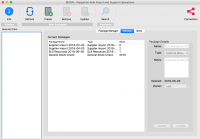 In order to create or remove packages, switch to the [Manage] tab.
In order to create or remove packages, switch to the [Manage] tab.
Here, you will see a list of all packages currently in your database, along with their names, types and summary of their contents. Because each package is used for a different specialised purpose, more information is only available within the main Pergamon Mu application.
To create a new package, select the [Create] toolbar icon at the top of the window, then enter the new package name, type any notes and select the owner from the window provided. All fields other than [Notes] are required. When you have completed the details, use either the [Update] button or toolbar button to write the details into the database, of [Cancel] to abort.
In order to remove a package, select it in the list then the [Remove] toolbar icon at the top of the window. Remember that once removed, the package can not be recovered.
You should think very carefully about removing any package within BISON which already exists and was created as part of a Pergamon feature. Removing a package in BISON should be considered a last resort - if in doubt, let Pergamon do the job naturally.
Viewing and Editing Package Details
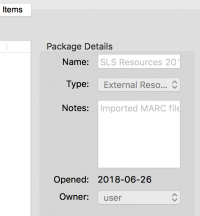 In order to see the details of an existing package, simply select it in the list on the [Manage] tab. This will display the details of the package in the right-hand editing fields.
In order to see the details of an existing package, simply select it in the list on the [Manage] tab. This will display the details of the package in the right-hand editing fields.
If you need to edit the details, such as the name, edit them in the right-hand fields then use the [Update] button or toolbar icon to write the changes into the database.
Editing the Package Contents
Editing a package must be performed in one session on the [Items] tab (though you can [Update] to save changes at any time). If you begin to edit the package contents then switch to a different tab without updating, your current unsaved changes will be reset.
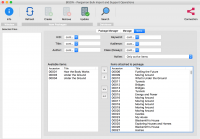 In most cases, you should allow Pergamon to create and maintain the contents of a package. Packages are designed for group editing of items in specialised functions, and BISON is a highly simplified management method by comparison.
In most cases, you should allow Pergamon to create and maintain the contents of a package. Packages are designed for group editing of items in specialised functions, and BISON is a highly simplified management method by comparison.
On occassion however, there may be a need to manually edit the contents - this might be especially true if you want a package to reflect certain items in your database which already existed when your database was created (e.g. a conversion from a previous LMS).
To get started, either create a new package in the [Manage] tab then select it, or select an existing package. Once selected, switch to the [Items] tab.
The [Items] tab displays all of the items currently attached to your package, along with search facilities to add more. If you have not selected a package from the [Manage] tab, nothing will be displayed.
Removing Items
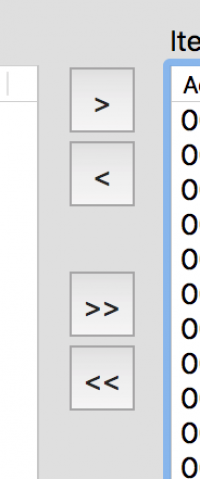 To remove an item from the package, either double-click it in the right-hand list, or select it then press the [<] button. If you wish to remove all the current items, select the [«] button.
To remove an item from the package, either double-click it in the right-hand list, or select it then press the [<] button. If you wish to remove all the current items, select the [«] button.
Adding Items
To add new items to the package, either double-click it in the left-hand list, or select it then press the [>] button. If you wish to add all of found items in the left-hand list, select the [»] button.
Multi-Selection
The list is multi-select enabled - if you wish to add/remove more than one item (such as a range) select all items required, then use [>] or [<] to perform the mocvement.
Multi-select techniques may vary from operating system to operating system (i.e. Windows, Mac and Linux), but usually follow the pattern: select one item normally; press and hold down the [Shift] or [Ctrl] key; with the key still pressed, select a second item.
Finding Items to Add
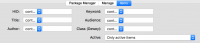 It order to identify new items to add to the group, add search criteria to one or more of the search fields at the top of the tab, such as [HID] (Accession Number) - you can select the type of search by choosing one of the options from the drop down list: Contains, Equals, Begins With or Ends With, for each criteria independantly.
It order to identify new items to add to the group, add search criteria to one or more of the search fields at the top of the tab, such as [HID] (Accession Number) - you can select the type of search by choosing one of the options from the drop down list: Contains, Equals, Begins With or Ends With, for each criteria independantly.
If you add criteria to more than one field, they are used in a boolean-AND manner (i.e. a AND b must both be true).
If you need them, you can use the wildcards % (percentage symbol) and _ (underscore symbol) to represent any number (including none) of characters or a single, required characters respectively. Remember however, that in most cases you will not need them - the very nature of 'contains', 'begins' and 'ends' embeds the correct wildcard characters automatically.
Once you have completed the criteria to your needs, select the [Search] toolbar icon to perform the search and display the results in the left-hand list. Add items to the package using the methods described above.
Updating the Package
Once you have the package contents in the state required, select the [Update] toolbar icon to write the changes into the database.
If you have removed items from the package, any package events (e.g. stock check dates) will also be removed. They can not be recovered once deleted.
Any items that were already present and remain present are unaffected - package events (e.g. stock check dates) will remain untouched.
Any items that are added to the package will have no package history at all - no package events will be present. Be aware therefore, that these items may need further work within Pergamon to bring them up to the same state as the rest of the package. The work required will vary according to the package type: stock checks may be require shelf-checks, but simply being part of a 3rd party resource list will probably require no further work.
