Table of Contents
Displaying an Item Record
Loading an Item
In order to display an Item record in the circulations dialog, either a single or a two-stage operation is required, based upon whether an exact search match is immediately possible or whether more than one operation has been identified.
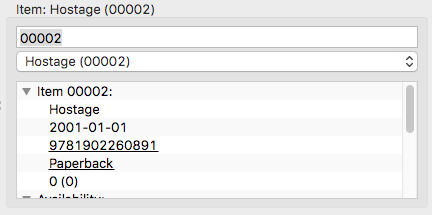 To begin the pattern match, enter either the HID or title into the first field of the Item area of the dialog. In order to prevent repeated and unneccesary queries of the database, this field is time linked - as long as confident, continuous typing is performed or the required HID or title is scanned in electronically (such as via a barcode reader), no attempt is made to search the database. The first attempt that is made to perform a pattern match begins when data entry halts for more that one-quarter of a second.
To begin the pattern match, enter either the HID or title into the first field of the Item area of the dialog. In order to prevent repeated and unneccesary queries of the database, this field is time linked - as long as confident, continuous typing is performed or the required HID or title is scanned in electronically (such as via a barcode reader), no attempt is made to search the database. The first attempt that is made to perform a pattern match begins when data entry halts for more that one-quarter of a second.
Once a database query is made, the results are loaded into the drop-down list box beneath the pattern-matching field. If more than one match is made, the user must manually select the required Item from the drop-down list.
If only a single match is made, the Item is immediately loaded into the details listbox of the Item area and is made 'current'. In most cases, such as with scanner operations, this latter mode will probably be the norm.
If an Item is matched that is is use (such as a current circulation), the relevant Reader is automatically loaded into the Reader area ready for further operations.
Displayed Details
Once an Item has been selected and made 'current', a summary of details regarding the Item is displayed in the heirarchical list box in the Item area. The details are grouped into logical collections - some of these collections match the tabbed panel areas within the Manage Items dialog, while some of them are specifically associated with the Circulations functions. The Circulations related groups include:
Reservations
The Reservations group displays a list of Reader that have a reservation placed on this Item.
Advanced Bookings
The advanced booking group displays a list of Reader that have booking currently in place for this Item.
Hyper-links
Many of the details displayed in the details list box are displayed with an underline, marking them as hyper-links. By double-clicking the link, the Circulations dialog displays the most appropriate dialog connected with that type of data. Double-clicking data related to circulations functions, modifies the circulations dialog in readiness for that type of operation.
