Table of Contents
The Toolbar
In order to maintain a standard appearance and form of control across all versions of Pergamon, and on all Operating Systems, the Toolbar was created with a specific appearance and means of control.
Icon Overlays
Most toolbar icons display a graphic image in the background which is indicative of the functional that they command. On top of this, and in some case taking up the entire toolbar icon, is a common overlay which indicates the nature of what the toolbar icon is for.
The standard toolbar icon overlays are:
![]()
Blue curving Arrow (and reverse)
Browse back and forth in the OPAC.
![]()
Green - Back and Forth Arrows
Circulate function.
![]()
Green - Plus
Create a new record.
![]()
Green - Asterisk
Bring attention to, or otherwise make a selected record default.
![]()
Green - Lock
Where records can be permanently locked (e.g. a financial transaction), finalise the record and prevent further editing.
![]()
Blue - Curving Down Arrow
Send data or process externally. Used to send data to Quick Reports.
![]()
Green - Disk
Load data - often used for Item and Reader data import from 3rd party suppliers.
![]()
Green - Arrows Inbound
Conventional reader login. Paired with Red - Arrows Outbound for logout function.
![]()
Gold - Lock
Paired with an open lock. Indicates / selected whether something is in Managerial mode.
![]()
Green - Arrow Left
Paired with arrow right. Back and forth between pages (e.g. in a printed report).
![]()
Green - Message
Send data to a printer or email from within the print / report function.
![]()
Blue - Recycle Arrows
Refresh a display.
![]()
Red - Handwritten Cross
Remove or delete.
![]()
Red = Recycle Arrows
Reset a display or data. Also used to reset passwords.
![]()
Red = Curving Arrow Left
Return or replace. Also used to return an item in circulations.
![]()
Magnifying Glass
Perform a search.
![]()
Green - Writing Hand
Write prepared data into a database. Also used to write imported data after pre-processing.
![]()
Blue - Plus
Paired with Blue Minus. Zoom in / out.
Group Titles
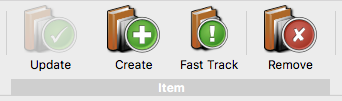 Group Titles are displayed in a title bar beneath a consecutive set of icons. Usually, group titles are not required and all information required for an icon is displayed within the graphic appearance and the simple icon label.
Group Titles are displayed in a title bar beneath a consecutive set of icons. Usually, group titles are not required and all information required for an icon is displayed within the graphic appearance and the simple icon label.
In some cases however, similar toolbar icons may exist for different purposes - for example on the Readers dialog there are [Create] and [Update] icons for both Readers and Contacts. In order to assist the user in ensuring that the correct toolbar icon is being selected, the Group Title appears across all of the associated icons.
Expanding Groups and Ghost Icons
Depending upon which function is currently in use within a Dialog, some toolbar icons may 'ghost' to indicate that they are not in use, or in fact disappear altogether. This latter mechanism is used extensively when the dialog may run out of display space.
An example of this mechanism can be seen in the Readers Dialog where sets of toolbar icons disappear based upon whether the user is editing a Reader or a Contact,


The Info Icon
 The [Info] toolbar icon appears on all windows and always takes the first place in the toolbar. Clicking the [Info] toolbar icon displays the menu for the current window, adjusted to the permissions of the current user.
The [Info] toolbar icon appears on all windows and always takes the first place in the toolbar. Clicking the [Info] toolbar icon displays the menu for the current window, adjusted to the permissions of the current user.
At the very least, the [Info] menu will always contain:
- Windows - The [Windows] menu option contains a list of all Pergamon dialog windows currently displayed. This menu gives a means by which the user can switch to another window quickly.
- Options - Options contains all of the Persistent Options for this dialog type. Persistent Option settings are maintained across sessions, and will change only when the user explicity changes the value.
- Help - The Help menu option displays any help file associated with the window.
- Support Tickets - The Support Tickets menu option displays the Pergamon Hub support window.
The Manager Icon
![]() The [Manager] toolbar icon appears on all dialogs and is always the last icon on the toolbar. Clicking the [Manager] icon on the first OPAC window, with the icon in its 'closed' state will initiate an attempt to log in to Pergamon as a Manager, independently of whether a user is logged in as a reader.
The [Manager] toolbar icon appears on all dialogs and is always the last icon on the toolbar. Clicking the [Manager] icon on the first OPAC window, with the icon in its 'closed' state will initiate an attempt to log in to Pergamon as a Manager, independently of whether a user is logged in as a reader.
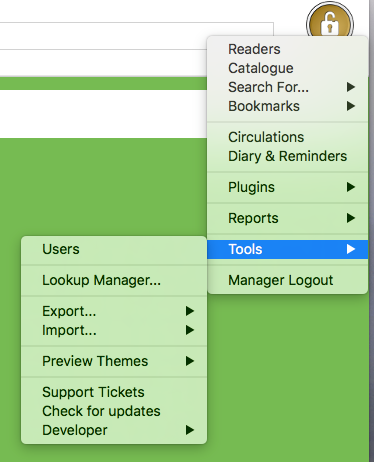 Once a user is successfully logged in as a Manager, the icon changes to reflect an 'open' lock - subsequent selections of the toolbar icon either on the OPAC screen or any other dialog will now display the managerial menu, adjusted for user permissions. It is this menu which is used by a librarian to manage the Pergamon system.
Once a user is successfully logged in as a Manager, the icon changes to reflect an 'open' lock - subsequent selections of the toolbar icon either on the OPAC screen or any other dialog will now display the managerial menu, adjusted for user permissions. It is this menu which is used by a librarian to manage the Pergamon system.
Available menu options may display differently on different operating systems. On MacOSX and Linux for example, menu items which are not available to the user are removed entirely from the display. On Windows, these menu items may remain but are greyed out ('ghosted'). This display difference is OS specific and not under the control of Pergamon.
Note: Selection of the [Manager Logout] menu option is global. Not only is the current manager user logged out of the system, all Dialogs which require managerial access are also closed and Pergamon returns to its OPAC-only state.

