Table of Contents
General Item Manager Layout
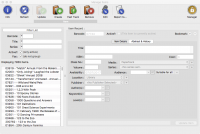 As with many of the dialogs within Pergamon, the Item Manager dialog follows a standard pattern in order to ease end-user learning of the system.
As with many of the dialogs within Pergamon, the Item Manager dialog follows a standard pattern in order to ease end-user learning of the system.
The left-hand side of the dialog contains a basic filtering system and a list of Items within the database. On selection of an Item in the list, the details of the Item are displayed in the larger right-hand area.
Continually Displayed Fields
The standard fields at the top of this section continually display the human-readable identification code of the Item, the title, and whether or not the Item is currently active. For non-traditional libraries, the unique human-readable identification number (HID) may be of any type, defined locally, however traditional library environments will know this field as an 'Accession Number'. If librarians feel more comfortable with this traditional name, it can be modified within the language files either on initial installation, or afterwards.
Tabbed Pages
The bulk of the information about the Item is presented on a number of tabbed pages that can be displayed by right-clicking the title of each tab. As far as possible, each page only displays relevant and related information.
The This Copy page displays information that is unique to this particular physical instance of the Item, while the everything onwards from Item page displays information that is relevant to any copy of that Item. For example: the title, displayed on the 'Item' page is shared with all copies of that Item; the location however, is unique to a single, specific copy of that Item as it exists in the library.
The Options page displays any dynamic indexes that have been created but which have only a single selection possible. The Publisher of a book for example, would fall into this area as no two publishers can publish the same book at the same time.
The second dynamic indexing page, simply titled Indexing displays dynamic indexes that may have no, one or many selections possible. These dynamic indexes may include keywords, subjects, and contributors.
The Associations page displays any associations between this Item and others in the catalogue.
Command Buttons
The command buttons along the base of the dialog allow the user to update the Item if it has been modified, start any advanced editor that is available for this media type, and perform any operations in regards to the core record.
