Table of Contents
Editing an existing item
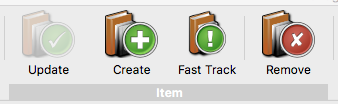 In order to start the editing process of a record, locate it in the left-hand list of Items then select it in order to display its details on the right-hand side. If the record is new and currently has no underlying core record, or the software version is Pergamon MU, all of the fields on all tabbed pages are immediately available for editing.
In order to start the editing process of a record, locate it in the left-hand list of Items then select it in order to display its details on the right-hand side. If the record is new and currently has no underlying core record, or the software version is Pergamon MU, all of the fields on all tabbed pages are immediately available for editing.
If the software version if higher than MU and the record has been previously updated however, the core record will be protected when first displayed under the 'Edit Immediately' option has been selected in the Persistent Options toolbar menu.
Editing Pergamon MU fields
All fields are directly editable - modify whatever fields require changing, using [Tab] to move through each field in sequence.
Aborting an edit
If changes have been made to an Item - either in the unique fields or core fields - the changes can be aborted simply by selecting another record in the left-hand list. A warning will be displayed indicating that changes have been made - if the changes are required, select to save them. If the changes are not required, select to abandon them. In either case, the newly selected record will then be displayed.
 MU Users
MU Users
The following sections only refer to non-Pergamon MU versions and can be ignored by Pergamon MU users.
Aborting an edit - addendum
*Note: This edit/abort process can be automated using the persistant menu options of the [Info] > [Options] toolbar menu. In order to make the core fields immediately accessible when an Item is selected, select the menu option [Options] > [Always in core edit mode]. The setting change will remain in effect, even between sessions, until manually changed.
This option should only be enabled however, for experienced users who are fully aware of the consequences of modifying core records.
Editing unique fields
Fields which are part of the unique part of the Item record are always available for editing. These fields include the HID (Accession Number), whether the Item is active, and all fields on the first tabbed page titled [This Copy].
In order to edit these fields, simple modify the fields to what is required and select the [Update Item] command button to save the changes into the database.
Editing core fields
Because any Item actually consists of two components - the Unique record and a link to an underlying Core record - an additional step is required before the core fields can be edited. The reason for this is to prevent accidental modification of information that is shared by a number of different Items. At the very least, the additional step is designed to make the user think before editing a core field and therefore having wider effects than expected.
In order to make the core fields accessible, select the [Core Fields] drop-down command button towards the bottom of the page and choose the [Edit Core Record] option. Once selected, all of the core fields become available* and can be edited.
When editing is complete, select [Update Item] to save the changes into the database. Note however, that once the changes have been saved, the core record is once again protected even if the persistant menu option [Always in core edit mode] is checked. In this mode, if further editing is required then it must be reselected from the left-hand list, even if the details are already displayed.
