Table of Contents
Installation of Pergamon MU
Installation Guides
There are a number of different types of package that are available to allow the installation of Pergamon MU, but most variances simply involve the type of database that has been provided.
Typical Installation Configurations
Standalone Installation
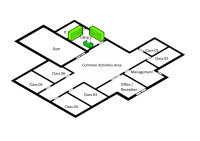 The Standalone Installation utilises a standard Pergamon ZIP install download only, with an optional pre-licensed database if a database conversion has taken place.
The Standalone Installation utilises a standard Pergamon ZIP install download only, with an optional pre-licensed database if a database conversion has taken place.
The application is installed onto the local machine into a single directory, and no network activity takes place in normal everyday operation.
All database operations are to a standard SQLite database file usually stored within the same location.
Procedures must be put into place to ensure that the local machine is backed up on a regular basis.
 Note: It is sometimes possible to move the database file to a networked location so as to ease back-ups of the database file. This is not recommended however, as SQLite has a specific warning connected to it in regards to network operations, and in particular network latency. Because of the unknowns involved in this type of installation, Esferico can not support data loss situations caused by this configuration.
Note: It is sometimes possible to move the database file to a networked location so as to ease back-ups of the database file. This is not recommended however, as SQLite has a specific warning connected to it in regards to network operations, and in particular network latency. Because of the unknowns involved in this type of installation, Esferico can not support data loss situations caused by this configuration.
Single Networked Installation
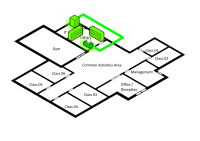 The Single User Networked Installation utilises a standard Pergamon ZIP install download only, with an optional pre-licensed database export loaded onto a centralised RDBMS (Relational Database Management System) on the school server.
The Single User Networked Installation utilises a standard Pergamon ZIP install download only, with an optional pre-licensed database export loaded onto a centralised RDBMS (Relational Database Management System) on the school server.
The application is installed onto the local machine into a single directory but is configured to talk to the RDBMS (such as PostgreSQL, MySQL, MS SQLServer etc.) and all database operations take place in this central location.
While this installation may seem like overkill for a single-user installation, it removes many of the problems with ensuring adequate database backups - with the responsibility being shifted to the centralised IT environment, which is probably backing up the central server on a regular basis in any case. As a result, an additional need only be made to the central backup to ensure that the RDBMS content is included.
 Note: It is sometimes possible to move the software installation folder to the central server and simply place desktop icons on the local workstation in order to start the software. This has the advantage in that both the software and the database are all located on the central server for backup and administration purposes. This configuration is very dependant however, on the configuration of the general IT environment of the school. If your environment is managed externally, you will probably need to consult your supplier.
Note: It is sometimes possible to move the software installation folder to the central server and simply place desktop icons on the local workstation in order to start the software. This has the advantage in that both the software and the database are all located on the central server for backup and administration purposes. This configuration is very dependant however, on the configuration of the general IT environment of the school. If your environment is managed externally, you will probably need to consult your supplier.
Full Networked Installation
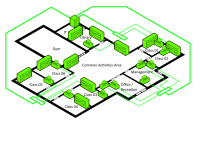 The Full Network installation utilises a standard Pergamon ZIP install download, with an optional pre-licensed database export loaded onto a centralised RDBMS (Relational Database Management System) on the school server.
The Full Network installation utilises a standard Pergamon ZIP install download, with an optional pre-licensed database export loaded onto a centralised RDBMS (Relational Database Management System) on the school server.
The application is installed onto all local machines required, into a single directory, but all workstations are configured to talk to the RDBMS (such as PostgreSQL, MySQL, MS SQLServer etc.) and all database operations take place in this central location.
In this way, it is possible to create either a fully distributed library environment across the whole school, or otherwise provide global library catalogue interrogation.
 Note: It is sometimes possible to move the software installation folder to the central server and simply place desktop icons on the local workstation in order to start the software. This has the advantage in that both the software and the database are all located on the central server for backup and administration purposes. This configuration is very dependant however, on the configuration of the general IT environment of the school. If your environment is managed externally, you will probably need to consult your supplier.
Note: It is sometimes possible to move the software installation folder to the central server and simply place desktop icons on the local workstation in order to start the software. This has the advantage in that both the software and the database are all located on the central server for backup and administration purposes. This configuration is very dependant however, on the configuration of the general IT environment of the school. If your environment is managed externally, you will probably need to consult your supplier.
