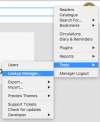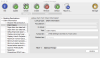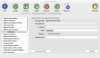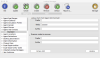pergamonmu:quickstart:settings
This is an old revision of the document!
Configuring Pergamon Settings
The following operations are required to configure some of the basic settings with Pergamon which are required to have smooth operating library environment, with the correct library branding and circulations options in place. These instructions are not exhaustive and you may choose to modify more or less.
- Start Pergamon and login as a manager using the 'SmithW' user (or whatever you chose to create).
Reader and Item Barcode Formats
- Scroll down to [Reader HID Formats] (this may be listed as 'Agent HID Formats' if your database is using the general phrases settings), expand it, and select the [Standard] format.
- Ensure that the [Prefix], [Body] and [Suffix] fields contain the format associated with your reader barcodes. In most cases, prefix and suffix values are only used in special environments. The body value however, is 'padding' based - ensure that a single '0' exists for each digit in the length of your standard reader barcode. If you have a five-digit reader barcode for example, enter '00000' in the body field.
- Click [Update] to write all changes into the database.
pergamonmu/quickstart/settings.1502359974.txt.gz · Last modified: 2017/08/10 10:12 by admin