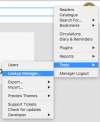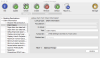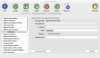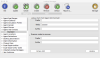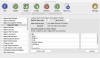This is an old revision of the document!
Table of Contents
Configuring Pergamon Settings
The following operations are required to configure some of the basic settings with Pergamon which are required to have smooth operating library environment, with the correct library branding and circulations options in place. These instructions are not exhaustive and you may choose to modify more or less.
- Start Pergamon and login as a manager using the 'SmithW' user (or whatever you chose to create).
Reader and Item Barcode Formats
The Reader and Item barcode formats are used in auto-generation of barcodes when using the Reader Manager and Item Manager, and in auto-expansion of barcodes in the Circulations dialogs.
- Scroll down to [Reader HID Formats] (this may be listed as 'Agent HID Formats' if your database is using the general phrases settings), expand it, and select the [Standard] format.
- Ensure that the [Prefix], [Body] and [Suffix] fields contain the format associated with your reader barcodes. In most cases, prefix and suffix values are only used in special environments. The body value however, is 'padding' based - ensure that a single '0' exists for each digit in the length of your standard reader barcode. If you have a five-digit reader barcode for example, enter '00000' in the body field.
- Click [Update] to write all changes into the database.
- Scroll down to the [Item HID Formats] group and expand it. Select the [Standard] format and repeat the process for your item barcode (Accession number) format. Make special note of your body length - this is often slightly longer than the body length used of readers.
Circulations Configuration
In order to perform a correct circulation, several settings need to be in place in a reader and item record. These records use lookup-values selected from drop-down menus, but these options need to be configured for your installation at least once. You may wish to also create additional options at a future time to reflect special reader / item combinations.
- Scroll to the [Reader Circulations Profile] group (this may be listed as 'Agent Circulations Profile') and expand it. Select the [Default Profile] option.
- Change the [Default loan days] value to reflect the number of working days for which you normally issue an item from your library (the standard, or most common value).
- Change the [Item Limit] value to reflect the maximum number of items that any reader is permitted to borrow at any one time (the standard, or most common value).
- If you wish Pergamon to account for days when the library is closed (e.g. weekends), ensure that the [Add closure days] value is set. This will ensure that any due date falling on a day when the library is closed will be increased to the next open day.
- As this is the standard circulations profile, ensure that the [Restrict] setting is *OFF*.
- If you wish specific override load durations for certain types of media type, click the number of the required entry in the list at the bottom of this section and enter a new number of days that affects only that media type and press [Return] to record the change in the list.
- Once your have made any changes required for you installation, click [Update] to save the changes into the database.