Table of Contents
Bulk Reader Updates and Deferred Updates
This facility is available only v1.0.96 onwards.
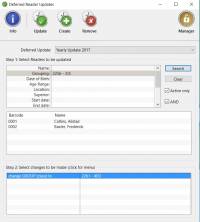 The Bulk Reader update system allows the creation of 'Deferred Update' packages in order to make major, bulk changes all at the same time. In many ways, this system is a manual version of the facilities provided by the SIMS Importer. The Deferred Update system is not suitable for minor updates to individual readers, or to accomplish updates where it is likely that different changes need to be made to a wide range of individuals - it is designed principally for the modification of large numbers of readers with the same underlying alteration (e.g. a tutor group change).
The Bulk Reader update system allows the creation of 'Deferred Update' packages in order to make major, bulk changes all at the same time. In many ways, this system is a manual version of the facilities provided by the SIMS Importer. The Deferred Update system is not suitable for minor updates to individual readers, or to accomplish updates where it is likely that different changes need to be made to a wide range of individuals - it is designed principally for the modification of large numbers of readers with the same underlying alteration (e.g. a tutor group change).
In order to access the manual [Deferred Updates] system, login in as a managerial user and start the [Readers] manager. If you have permission, then select the [Deferred Updates] icon in the toolbar.
Basic Principles
The Deferred Update system essentially consists of three separate stages:
- Creating a new deferred update package and providing a unique description (e.g. 'Yearly Update 2017 3JS > 4ED')
- Performing a search of the readers to identify the readers that should be altered in this deferred update
- Attaching one or more changes to the deferred update that will be made when the deferred update package is executed.
Creating a Package
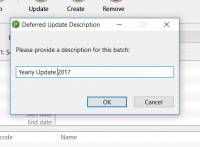 In order to create a new deferred update package, click the [Create] toolbar icon. This will ask you to enter a short description describing what the deferred update package is for.
In order to create a new deferred update package, click the [Create] toolbar icon. This will ask you to enter a short description describing what the deferred update package is for.
Keep your description short and succinct, but to the point and describing exactly what it does - you may have a number of deferred update packages created at the same time.
If you are creating a package to modify the tutor group '3JS' to '4ED' for the new academic year, it might be good to enter something like '2017 Tutor Group 3JS to 4ED' in order to keep it distinct from updates to other tutor groups for example.
Once created, the package will appear in the drop-down list at the top of the page. All current deferred update packages are displayed in this list, but only packages that have not yet been saved into the database are editable. Once saved into the database, the deferred update package is fixed and you can not modify it. If there is an error with the package, you will need to delete and recreate the package - make sure that the package is correct before saving it.
Searching for Readers
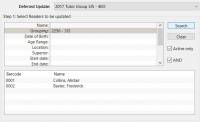 Next, you need to identify the readers that you wish to modify. In order to make the system familiar, the search system is identical to that in the main search facility. Enter as many search criteria as you need, then click [Search] to display the readers identified by the criteria. The aim of the search is to identify only the readers that you want to be altered by this deferred update package.
Next, you need to identify the readers that you wish to modify. In order to make the system familiar, the search system is identical to that in the main search facility. Enter as many search criteria as you need, then click [Search] to display the readers identified by the criteria. The aim of the search is to identify only the readers that you want to be altered by this deferred update package.
For a tutor group update for example, the search criteria is easy: simply select the current tutor group from the drop down list in the tutor group criteria row. If the selection is displayed with a number that you do not recognise, simply ignore it: this is a unique internal identification number used by the search system and for support purposes (if required).
Why do we search for and identify the individual readers, instead of just using a group name?
Trying to perform updates of this nature just using wild-card criteria (e.g. the group name) can be extremely dangerous - update group 1 to 2, group 2 to 3, and group 3 to 4 for example, results in everyone in group 4 (think about it…) unless you are very clear about the criteria and order in which you perform updates. As a result, we have deliberately implemented a system where only the specific reader identified at this stage is used as the target of the modification. The change therefore becomes very targeted, and removes the chances of making an error when configuring a deferred update package. In other words, if the reader is not in the results list, it will not be affected by the changes.
Attaching Changes
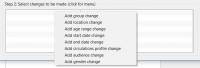 Once a set of readers are identified, changes can be attached to the package. Click on the left-hand side of the Changes list to display the context-sensitive menu, containing the list of changes that can be made to the readers (in this version of the software). Select what type of change is required and a new row is added to the list.
Once a set of readers are identified, changes can be attached to the package. Click on the left-hand side of the Changes list to display the context-sensitive menu, containing the list of changes that can be made to the readers (in this version of the software). Select what type of change is required and a new row is added to the list.
Note: Not all areas can be changed by this method - you only have access to fields that are logical to receive bulk changes - tutor groups are available for example, but the reader Date of Birth is not as it is unlikely that a large number of readers would have the same date.
If you need to remove a row added erroneously, click the row and select the [Remove Row] option in the meu.
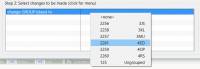 In order to set a new value, click the right-hand column of the selected row - phrases and date fields will display an edit box for you to enter a value manually, while known values (such as tutor groups, gender, circulations profiles etc.) will provide the available values in a drop-down list.
In order to set a new value, click the right-hand column of the selected row - phrases and date fields will display an edit box for you to enter a value manually, while known values (such as tutor groups, gender, circulations profiles etc.) will provide the available values in a drop-down list.
More than one change can be made to the selected readers if required. In order to add another change, click the left-hand column again in order to select a new change from the context-sensitive menu.
Note: Making bulk changes to the readership can be extremely dangerous. Esferico lt. recommend that in order to be precise and think about the changes that you are intending to make, you limit each Deferred Update package to a single change at a time, focused on a carefully selected set of readers.
Saving the Deferred Update Package
Once you have completed your update package, select the [Update] icon from the toolbar to save the currently displayed package into the database (if you have created several packages, you will need to save them all separately).
Before saving, a number of checks will be made to ensure that the changes make sense (i.e. a date is actually a valid date etc.) and then recorded in the database. Once recorded, the Deferred Update package will still appear in the drop-down list, but will no longer be editable.
Executing the Deferred Update Package
In order to execute a deferred update package, we perform the same process as that required for packages created through the SIMS Importer plugin module.
- Login in as a managerial user and navigate to the Readers manager.
- Select the [Deferred Update] icon from the toolbar.
- Select the [Available] menu, then select one of the deferred update packages listed in the menu.
- If you wish to remove a package without executing it, select the package from the [Available] > [Clear Deferred Update] sub-menu instead.
Once a deferred update package executes successfully, it will automatically be removed from the database.
