Table of Contents
Mystic Help
MysticAIR: Manage Access
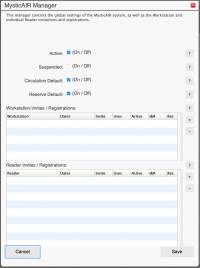 The MysticAIR manager provides a central location from which MysticAIR licenses can be managed.
The MysticAIR manager provides a central location from which MysticAIR licenses can be managed.
If you are not familiar with the principles of the MysticAIR login system, you should first read the MysticAIR Overview.
Basic Settings
There are four basic settings that can be set for the MysticAIR system:
- Active - indicates whether the MysticAIR system is active. The system can be temporarily deactivated by setting this check-box to off without disturbing the overall MysticAIR configuration or licenses.
- Suspended - Deprecated. The facilities provided by the Suspended settings have been incorporated into the overall Active check-box.
- Circulations Default - states whether circulations are available by default for MysticAIR logins.
- Reservations Default - states whether reservations are available by default for MysticAIR logins.
Invites and Registrations
The MysticAIR Manager has two lists of Invites and Registrations - one list displaying those applied to Workstations and the other for Readers. In practice however, their operation is mainly the same.
Adding a new Invite
To add a new invitation, click the [+] symbol next to the listing type required.
- Workstation Invitations - Adding a new Workstation invitation will ask for a descriptive text to describe this invitation. This description does not directly relate to the workstation - because the invitation is internet based, no workstation is attached to the invitation until an attempt is made to use the invitation to register a terminal. As a result, enter a description which related to how the invitation is intended to be used.
- Reader Invitations - Adding a new Reader invitation displays a standard search dialog from which you can choose the reader in the database. Once selected, a new invitation is added to the Reader Invitations list.
Once the invitation has been created, pass the registration code to the reader / workstation manager for whom it is intended. The code can be used to register a login through the [MysticAIR] login button on the initial Mystic page.
Removing a Registration
To remove a MysticAIR, select the registration in the row and click the [-] button next to the list in which is resides.
After confirmation, that registration (invitation, if the invite has not yet been taken up) will be removed from the list and is no longer available to the workstation / reader for which it was created.
