Table of Contents
Mystic Help
BISON: Import Readers
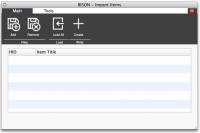 The BISON Import Readers facility is designed to import items from formatted CSV and TSV text files, plain-text reports and Excel spreadsheets.
The BISON Import Readers facility is designed to import items from formatted CSV and TSV text files, plain-text reports and Excel spreadsheets.
Uploading a File
As the processing of the import file must take place on the server, the first stage of importing readers is to import the source file into the Mystic file space allocated to your account. These files can be viewed and managed manually through the File Manager, but it is advised (and is far easier and straightforward) to utilise the facilities provided here.
Select the [Add] toolbar icon to start the file uploader. Select and upload the file. When the file is stored in the Mystic file space, it will be prefixed by a date stamp in order to uniquely identify the file to users as having been imported on this date.
Pre-Processing the file
Before the import can take place, Mystic must pre-process the file in order to understand what data is available. Once the file is imported, select the [Load All] toolbar icon to start the pre-processing by displaying the appropriate processing dialog. You may therefore be presented with either:
- For CSV (comma-separated values), TSV (tab-separated values) and other files with a known field and record separator, the BISON Text Importer is presented.
- For Excel spreadsheets, the BISON Text Importer is presented, pre-configured with a knowledge of rows and columns for automatic loading of the data.
- For MARC based text files, the BISON MARC Importer is presented.
Unlike the Items Importer, the import of Readers also involves the update of existing data with new information. Most typically in an educational environment, this involves the switching of readers to new classes during the end of year or new year processing. As a result, Reader imports are not performed automatically by the data pre-processor.
Identifying Existing Readers
On return from the data importer dialog, the list of reader records in the file is displayed in the list box on this dialog.
The first step in ensuring a correct import is to identify existing readers - a first attempt is made automatically by checking the [Alternate ID], which is typically used to store unique IDs in the source system from which the import file was generated (e.g. a school administration system).
In practice, this first search usually does not successfully identify existing readers as most import files fail to include a suitable field for matching with the Alternate ID. As a result, click the [Search] toolbar icon and select an alternate search method using fields which you know to be in both the Mystic database and the import file. Unfortunately in practice, this often resorts to the use of the [Name] search only.
On identifying existing readers, the listing of readers in the import list wis updated with a green check mark and the existing HID (Reader Barcode).
