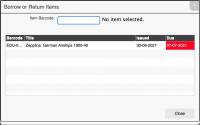Table of Contents
Mystic Help
Borrow or Return an Item
The [Borrow or Return an Item] option is designed for readers who have logged into Mystic under their own login details to borrow or return items to the library.
As the option is designed to work with the currently logged-in reader, there is no need to ask for the reader details.
In order to borrow an item which is currently in the library, or return an item which is in the possession of the reader, simply type or scan the barcode of the item into the barcode field provided.
If [Auto-Issue] and/or [Auto-Return] are enabled, the item is immediately issued of returned and the date by which the item is required back in the library is displayed.
If an issue fails
If the issue failed, the reader can press the [Explain] button to display the detailed reason as to why the item could not be borrowed or returned - a common reason for example, is simply because the reader has too many items in their possession.
If there is reason to issue the item in any case, a suitably authorised library staff user can issue the item by first clicking [Explain] and then [Override]. Note that in this case, the staff user will need to enter their password to allow the issue to continue.
If the issue failed because of a mis-configuration of the reader record (for example, the reader was not created with a suitable Circulation Profile, which describes the rules of borrowing books), a suitably authorised library staff user may be able to fix the fault automatically by first clicking [Explain] and the [Fix]. Note that in this case, the staff user will need to enter their password to allow the fix to be carried out. Once fixed, try the issue again.
Returning an item from the list
Because the option is knows about the logged-in user, a list of items already in possession of the reader is displayed. If any items are overdue, the [Due] date displayed is clearly highlighted (usually in bright red).
In order to return one of the items in the list without scanning the barcode, simply click on the line in the list with the mouse. If the item can be returned, click the [Return] button which is then displayed.
Next: OPAC - My Borrowing