This is an old revision of the document!
Table of Contents
Mystic Help
Circulations
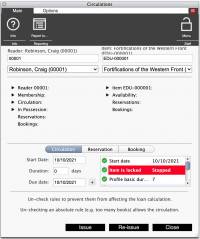 Although many library staff users have come to use the OPAC level [Issue and return] dialog, the original [Circulations] dialog intended for staff use is available from the [Quick Access] toolbar group on the main workspace, or from the [Staff Menu] toolbar icon.
Although many library staff users have come to use the OPAC level [Issue and return] dialog, the original [Circulations] dialog intended for staff use is available from the [Quick Access] toolbar group on the main workspace, or from the [Staff Menu] toolbar icon.
While the OPAC level [Issue and Return] dialog provides convenient circulations capabilities, the [Circulations] dialog provides far more background power, information, and the real-time ability to see what is being decided upon by the Circulations engine in detail in regards to circulations rules - information which would normally be available to a Reader Assistant in the OPAC system (for which the OPAC Issue and Returns dialog was originally intended) only by investigating a failed circulation.
Performing a Circulation
At the most basic, the Circulations dialog is intended to perform a Circulation - assigning an item in the catalogue to a reader for a set amount of time and using defined rules.
Reader Barcode
Enter a reader barcode number into the [Reader:] field. The text field provided is a search criteria field. If a unique barcode is entered which can be matched against a single reader, the reader is displayed ready for use. The cursor is automatically placed into the [Item:] field.
Note however, that if a single specific reader is not identified, the information entered into the search criteria field may find other readers that match the entry and are all entered into the drop-down pick-list beneath the search field. The search criteria field need not therefore, only be used for reader barcodes - a reader name or part of one can be entered into the search field instead.
Once readers are displayed in the drop-down pick-list, select one from the list to make it the active reader in the current circulations process.
Catalogue Barcode
Enter the item accession barcode into the [Item:] field. This field acts in exactly the same way as the [Reader:] field, and performs a search of the catalogue for the accession number or a component of the title. Also in the same way, the search results are placed into the drop-down pick-list beneath the [Item:]] search field.
If a single item is found, the details are displayed immediately. If a number of results are found, select the appropriate entry from the drop-down picl-list to make it the current item for the circulations process.
Issuing an Item
Once a a valid reader and item are selected in the two search fields and their details are displayed, and the item is not already on-loan, you can issue the item by clicking the [Issue] button at the bottom of the dialog.
If the item is on loan to the currently selected reader, you can instead choose to re-issue by clicking the [ReIssue] button instead, which will extend the load duration.
Returning an Item
Once a valid item is selected and its details are displayed, and the it on-loan but not to any currently displayed reader, it can be returned by clicking the [Return] button at the bottom of the dialog.
Dealing With Circulations Refusals
Once details of both a reader and an item are displayed, a calculation is performed by the Circulations dialog to decide if and how the item can be issued to the reader.
