This is an old revision of the document!
Table of Contents
Mystic Help
Lookup Manager: Using the Lookup Manager
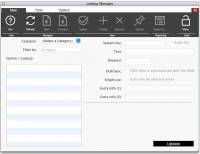 At its core, the Lookup Manager performs its job in exactly the same way as any other Manage Dialog in Mystic:
At its core, the Lookup Manager performs its job in exactly the same way as any other Manage Dialog in Mystic:
- Select an item in the left hand list
- Edit the item details in the right hand side
- Update the item
Because of the large number of different types of items, called Categories however, there are a few additional things to cover.
Selecting an Item
The Lookup Manager displays all of the items that can be edited in a list on the left hand side of the dialog, in the same was as all other managers. However, because there are a large number of possible categories of data (an overview of what the categories do can be found in the Lookup Manager: Overview of the data categories article), you first need to select which category of data items you want to see.
You can do this by selecting the Category from the drop-down above the list. If there are a large number of items, you can also enter a filtering word or phrase which will reduce the number if items displayed.
If you do not see a particular category in the Lookup Manager that you wish to edit, it may simply be that their display is turned off - this is done to reduce the number of categories displayed in the drop-down list box at any one time to reduce confusion from the large numbers. In order to make it visible, select the [Options] toolbar tab and toggle on the toolbar icons in the [Reader Categories], [Item Categories] or [System] toolbar groups as required.
Once a list of items is displayed, scroll to the entry that you need and select it - the details of the item are displayed in the fields on the right hand side of the dialog.
