This is an old revision of the document!
Table of Contents
Mystic Help
Lookup Manager: Using the Lookup Manager
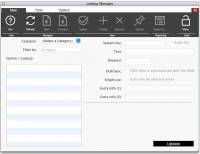 At its core, the Lookup Manager performs its job in exactly the same way as any other Manager Dialog in Mystic:
At its core, the Lookup Manager performs its job in exactly the same way as any other Manager Dialog in Mystic:
- Select an item in the left hand list
- Edit the item details in the right hand side
- Update the item
Because of the large number of different types of items, called Categories however, there are a few additional things to cover.
Selecting an Item
The Lookup Manager displays all of the items that can be edited in a list on the left hand side of the dialog, in the same way as all other managers. However, because there are a large number of possible categories of data (an overview of what the categories do can be found in the Lookup Manager: Overview of the data categories article), you first need to select which category of data items you want to see.
You can do this by selecting the Category from the drop-down above the list. If there are a large number of items, you can also enter a filtering word or phrase which will reduce the number if items displayed.
If you do not see a particular category in the Lookup Manager that you wish to edit, it may simply be that the display of its category group is turned off - this is done to reduce the number of categories displayed in the drop-down list box at any one time to reduce confusion from the large numbers. In order to make it visible, select the [Options] toolbar tab and toggle on the toolbar icons in the [Reader Categories], [Item Categories] or [System] toolbar groups as required.
Once a list of items is displayed, scroll to the entry that you need and select it - the details of the item are displayed in the fields on the right hand side of the dialog.
Basic Use of the Manager
The basic use of the Lookup Manager is identical to other managers:
- If there are a large number of items to display, the Lookup Manager will page the list - use th [Back] and [Forward] toolbar icons to move through the pages of items found.
- To edit an item select it from the left hand list to display its details in the right hand side of the dialog.
- To save any changes to the item, click the [Update] toolbar icon or the [Update] button in the details area.
- To create a new item, ensure that you have selected the correct category where you want the item to be then click the [Create] toolbar icon. A new dummy entry is placed into the left hand list - select it and edit it as normal.
- To remove an existing item, select it from the left hand list to display its details then click the [Remove] toolbar icon to request its removal.
Within the Lookup Manager basic uses, there is one additional toolbar icon called [Default]. All categories have a default item which is used when no other item is selected or when an automated update is requested by a suitably authorised staff user to fix missing data in item and reader records.
To make an item the default for a category, ensure that the required category is selected then select the required item from the left hand list to display its details. Click the [Default] toolbar icon to request that it is made the default for the category (Mystic will request confirmation). Once set, the item which holds default status for the category will be displayed in the list in bold.
Data Fields
For the vast majority of items that can be edited in the Lookup Manager only a single field is important, or even used. This is the [Text] field, and contains the plain-text which is displayed on screen in lists and drop-down pick-lists. For this type of foundation data, no other field displayed in the Lookup Manager is important and can be ignored.
The exception to this use of the [Text] field is when the item in question is a configuration parameter - in this case the [Text] field is used as a description of the parameter and the important value is stored in one of the other fields. These items are largely system level items however, and rarely need editing by local staff.
Here is an overview of the other fields, and what they are used for:
System Key
Plain-text values can be changed, not least as a result of operating Mystic in non-English languages. As a result, some important values in the Lookup Manager have a unique System Key which Mystic itself can use to identify the lookup item, regardless of what a user has changed the text to be.
No item created by an local user requires a System Key - they are useful only if Mystic knows how to use a specific key internally.
