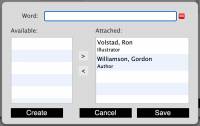Table of Contents
Mystic Help
Lookup Manager: Manage lookup content in other dialogs
The Manage Lookup Popup is usually used to search for and create or attach a single value to control such as a Dynamic Drop-Down or a Multi-Value Control.
Occasionally however, it is far more convenient to manage all of the currently attached values in one go - for that, we can use the Lookup Content dialog.
Attaching and Removing words and Phrases
In order to attach or remove words and phrases from the content, select one or more items from one of the lists and the use the [<] or [>] buttons to move those selections to the other list.
- The left list shows available values but which are not current attached to the content.
- The right list shows values that are currently attached to the content.
An alternate method is to double-click the item required. When double-clicked, the selected item will move to the opposite list to that where it is currently located.
Searching for new Words and Phrases
In order to search for a new word or phrase to attach, enter a search criteria in the text box. Words or phrases that match the criteria are displayed in the left hand list, where suitable values can be transferred to the attached list.
Creating a new Word or Phrase
If the text entered in the Criteria text field does not exist, it can be created and automatically attached to the Attached list by simply clicking the [Create] button.
Changing a Qualifier
Values moved into the Attached list are initially attached using the default qualifier (if one exists for that value type).
To change the qualifier, select the value required with a right-click of the mouse to display the list of available qualifiers. Select the qualifier required from the list,
Saving Changes
Once all of the changes have been made to the Attached list, click [Save] to save the changes back into the source control or record. All changes are made at once.
Remember however, that saving the changes from here will usually only make the changes in the source record as it appears on screen - to ensure that the changes are permanent, make sure to also save the changes in the source record.