This is an old revision of the document!
Table of Contents
Mystic Help
Catalogue Manager
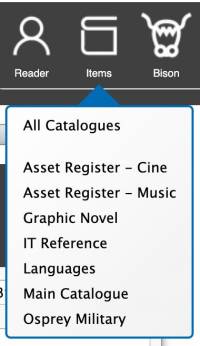 The Catalogue Manager is the main location used by suitably authorised staff users to maintain the various catalogues within the library.
The Catalogue Manager is the main location used by suitably authorised staff users to maintain the various catalogues within the library.
The main access point for the Catalogue Manager is the [Items] toolbar icon within the [Quick Access] toolbar group (if enabled) on the Workspace, or using the [Items] menu option accessible from the [Staff Menu] drop-down menu to the far right of the toolbar.
If the basic mode of Mystic is in use, selecting this toolbar icon immediately displays a Catalogue Manager dialog window. If the advanced mode is enabled, selecting this toolbar icon displays a drop-down menu containing the various [Catalogue Subject Areas] to which items have been assigned, allowing a staff user to access only a sub-selection of the overall catalogue.
It should be noted that the [Catalogue Manager] is a multiple instance dialog. In other words, the [Items] toolbar icon can be selected multiple times, with a new [Catalogue Manager] dialog being displayed on each occasion. It is possible to have multiple catalogue manager dialogs, each containing a different filtered item list, open on screen together.
Layout
The [Catalogue Manager] is typical of a standard Mystic manager dialog layout. On the left-hand side of the dialog is a drop-down pick-list containing all or a filtered sub-section of all records available for editing. This is is headed by a filtering mechanism consisting of (at time of writing) four different filtering types, selectable from the top drop-down pick-list:
- Basic - The basic filtering option mimics the standard filtering option of the catalogue manager pre-v1.5. This simple filtering option contains three possible filter fields: Accession Barcode, Title and Series as well as whether the item is active, inactive or either.
- Advanced - The Advanced filtering option mimics the environment provided by the standard staff level Search dialog, accessible from the Workspace [Search] toolbar icon. Using this filtering option, the staff user can specific far more and varied filtering options to narrow down the displayed list.
- Lists and Projects - The Lists and Projects option displays all of the Search Lists that have been created on the system, either through the standard [Search] dialog, or as result of **Check Integrity
