This is an old revision of the document!
Table of Contents
The Toolbar
In order to maintain a standard appearance and form of control across all versions of Pergamon, and on all Operating Systems, the Toolbar was created with a specific appearance and means of control.
Icon Overlays
Most toolbar icons display a graphic image in the background which is indicative of the functional that they command. On top of this, and in some case taking up the entire toolbar icon, is a common overlay which indicates the nature of what the toolbar icon is for. The standard toolbar icon overlays are:
xxx
Group Titles
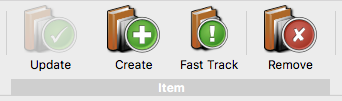 Group Titles are displayed in a title bar beneath a consecutive set of icons. Usually, group titles are not required and all information required for an icon is displayed within the graphic appearance and the simple icon label.
Group Titles are displayed in a title bar beneath a consecutive set of icons. Usually, group titles are not required and all information required for an icon is displayed within the graphic appearance and the simple icon label.
In some cases however, similar toolbar icons may exist for different purposes - for example on the Readers dialog there are [Create] and [Update] icons for both Readers and Contacts. In order to assist the user in ensuring that the correct toolbar icon is being selected, the Group Title appears across all of the associated icons.
Expanding Groups and Ghost Icons
Depending upon which function is currently in use within a Dialog, some toolbar icons may 'ghost' to indicate that they are not in use, or in fact disappear altogether. This latter mechanism is used extensively when the dialog may run out of display space.
An example of this mechanism can be seen in the Readers Dialog where sets of toolbar icons disappear based upon whether the user is editing a Reader or a Contact,


The Info Icon
 The [Info] toolbar icon appears on all windows and always takes the first place in the toolbar. Clicking the [Info] toolbar icon displays the menu for the current window, adjusted to the permissions of the current user.
The [Info] toolbar icon appears on all windows and always takes the first place in the toolbar. Clicking the [Info] toolbar icon displays the menu for the current window, adjusted to the permissions of the current user.
At the very least, the [Info] menu will always contain:
- Windows - The [Windows] menu option contains a list of all Pergamon dialog windows currently displayed. This menu gives a means by which the user can switch to another window quickly.
- Options - Options contains all of the Persistent Options for this dialog type. Persistent Option settings are maintained across sessions, and will change only when the user explicity changes the value.
- Help - The Help menu option displays any help file associated with the window.
- Support Tickets - The Support Tickets menu option displays the Pergamon Hub support window.
The Manager Icon
xx

