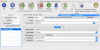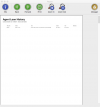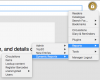pergamonmu:quickstart:reports
Table of Contents
Running reports
There are two different types of report available within desktop Pergamon applications:
- the Quick Report system available from the [Report To…] toolbar icon, available on most windows as well as the main [Manager] > [Reports] menu item, and
- the Dynamic Reports system which is only available from the main [Manager] > [Reports] menu item.
Quick Reports
As an example of the Quick Reports system, we will be displaying a history of our example reader's circulations history. Many of the Quick Reports are available in several places - in fact anywhere where the criteria for a report can be obtained from the dialog in use. In this case, we will use the main Reader Manager dialog.
- Log in to Pergamon as a manager then select [Manager] > [Readers] to display the reader management dialog.
- Find Albert Johnson in the list on the left-hand side of the dialog. If you have a large number of readers already in your database, enter '00001' into the [Barcode] filter field then select [Refresh] from the toolbar or click [Filter List].
- Select the Albert Johnson entry to make the reader the active reader being viewed.
- Your operating system may request you to choose an appropriate printer at this point - this is mainly so that the system can retrieve dimensions, resolution and other configuration from the printer driver.
Dynamic Reports
Dynamic Reports are more comprehensive than the Quick Reports system, trading convenience for power and the ability to define criteria not available on individual management dialogs.
- Log in as a manager, then select [Manager] > [Reports] > [Dynamic Reports] from menu.
- In the displayed report criteria window, select 'Chaffinch' from the [Grouping] drop-down list. We could add additional criteria for our search by changing other fields on the criteria dialog, but in this case we will leave them blank so that the entire 'Chaffinch' class is retrieved (not that out Chaffinch class is particularly large…)
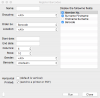
- Click the [Run] command button to start the report. Again, the operating system may request that you select a printer so that dimensions and resolution can be obtained. Unlike the Quick Reports option, Dynamic Reports typically do not have a viewer. Most modern operating systems however, have the facility to send the report to a PDF output (or similar) rather than to the physical printer - we will choose the option.
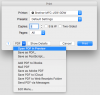
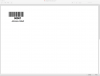
pergamonmu/quickstart/reports.txt · Last modified: 2017/08/10 21:24 by admin