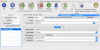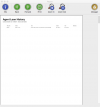pergamonmu:quickstart:reports
This is an old revision of the document!
Table of Contents
Running reports
There are two different types of report available within desktop Pergamon applications:
- the Quick Report system available from the [Report To…] toolbar icon, available on most windows as well as the main [Manager] > [Reports] menu item, and
- the Dynamic Reports system which is only available from the main [Manager] > [Reports] menu item.
Quick Reports
As an example of the Quick Reports system, we will be displaying a history of our example reader's circulations history. Many of the Quick Reports are available in several places - in fact anywhere where the criteria for a report can be obtained from the dialog in use. In this case, we will use the main Reader Manager dialog.
- Log in to Pergamon as a manager then select [Manager] > [Readers] to display the reader management dialog.
- Find Albert Johnson in the list on the left-hand side of the dialog. If you have a large number of readers already in your database, enter '00001' into the [Barcode] filter field then select [Refresh] from the toolbar or click [Filter List].
- Select the Albert Johnson entry to make the reader the active reader being viewed.
- Your operating system may request you to choose an appropriate printer at this point - this is mainly so that the system can retrieve dimensions, resolution and other configuration from the printer driver.
Dynamic Reports
pergamonmu/quickstart/reports.1502399127.txt.gz · Last modified: 2017/08/10 21:05 by admin