Table of Contents
Mystic Help
BISON: MARC Importer
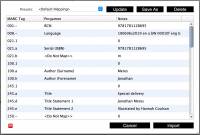 The MARC importer is designed to load MARC formatted files. MARC format is typically not readable by humans and is designed more for binary-like operations. The format was originally designed for sequential reading from tape, but has persisted in the library community.
The MARC importer is designed to load MARC formatted files. MARC format is typically not readable by humans and is designed more for binary-like operations. The format was originally designed for sequential reading from tape, but has persisted in the library community.
Because MARC is a known format, no user interaction is necessary to process the selected file. On selection, Mystic will load the file and present a sample set of MARC tags and the data associated with them. Note that these tags do not necessarily come from the same record, and most likely are displayed from the first record where a specific tag was encountered.
Mapping MARC Tags
Once imported, MARC tags need to be mapped to internal fields to a similar way as fields are defined in the Text Importer. In order to map a field, right-click the Pergamon cell on a row next to a MARC Tag to display the available Mystic fields. Select the required field from the displayed list.
For example, MARC Tag 245.a is usually mapped to the Mystic 'Title' field.
Using Presets
The simplest way to map most tags is to simply select an option from the [Presets] drop-down pick-list. The <Default> preset provided by Mystic maps most common tags to their correct location.
Once a configuration has been made, it is possible to save the selections as a new preset using the [Save AS] button. Once a preset is selected it can be updated using the [Update] button, or removed using the [Delete] button.
Custom MARC Tags
Some item vendors utilise the custom tag range (usually tag 900.a upwards) to store custom information for a client. A common use is to ship Accession Barcode information for items that have been purchased with an optional pre-stamped barcode included.
Consult your vendor to learn which tags are in use if required, so that they can be incorporated into an importer preset.
Finalising the Import
Once the tag allocation is completed, select [Import] to begin the final import process.
Because of the nature of the MARC format, not further user interaction is required. The data in the MARC file is imported and made live within the catalogue.
Reader Import Tools
The [Tools] toolbar tab contains three tools that are useful to use after the import process has been completed.
Default Audience: Add to All
The [Add To All] option adds the default Audience to all readers in the Readership. This tool is provided to correct Circulations issues caused by miss configuration of readers.
In some ways, it is better to use the [Check Integrity] tool within the Reader Manager which is configured to find additional issues that you may wish to fix.
Default Audience: Add to Missing
The [Add To All] option adds the default Audience to all readers in the Readership where they do not have any Audience setting at all (as opposed to above, which adds the default to all readers, even if they already have another Audience setting. This tool is provided to correct Circulations issues caused by miss configuration of readers.
In some ways, it is better to use the [Check Integrity] tool within the Reader Manager which is configured to find additional issues that you may wish to fix.
Maintenance: Clean
The [Clean] tool is designed to clean up items attached to readers.
Especially if the Add to All tool has been used, it is possible for multiple copies of the same setting to be assigned to a reader. The [Clean] tool tidies possible clashes and duplicate entries.
