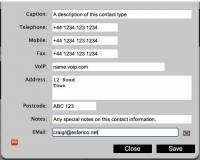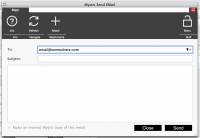Table of Contents
Mystic Help
EMail: Send Reader Email
The simplest way to send email to a reader containing embedded Mystic information such as a list of overdue books, is to use the Mystic Email function in the reader manager.
Reader Email Address
In order to add an Email address to a reader, enter the Reader Manager and select a reader for editing.
Once the details of the reader are displayed, switch to the [Tools] toolbar tab and select the [Edit] toolbar icon in the [Contacts] section.
Enter a valid email address into the [EMail] field and click [Save] to save the contact information.
When running Email enabled reports, only readers that have a valid Email address will have a report generated for them.
Sending a Reader an EMail
To send an email to a reader, enter the Reader Manager and select a reader for editing.
Once the details of the reader are displayed, switch to the [Tools] toolbar tab and select the [EMail] toolbar icon in the [Contacts] group. This will display an email dialog similar to what you would use in a conventional email application.
The [Address] will be pre-populated by Mystic, so simply enter the subject line and any body text required.
To add additional information from the Mystic system, place your cursor where you want the information appear and then select the [Attachments] menu to display the optional data that can be read into the body text area. You can current choose:
- Current items in possession (all items)
- Current items overdue (only those items which should have already been returned)
- A full borrowing history (both current items on loan, and those borrowed in the past).
Once the email displays all of the information that you wish to include, click [Send] to send the message to the reader.