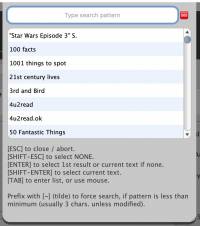Table of Contents
Mystic Help
Lookup Manager: Manage lookup popup
The Manage Lookup Popup is called by a number of different areas in Mystic, and is principally used to allow the user to select a single value from a large range of possible entries (e.g. the Keywords list), or to dynamically create new ones.
Depending upon the nature of the options requested, the list may remain empty on initial display of the dialog or may load all of the values possible. In order to perform a search for possible values or to otherwise filter the list of values being displayed, enter text into the search pattern field.
In order to select an option, double-click the value in the list.
Other Functions
A number of additional operations can be triggered from with the search field using the keyboard:
[ESC]
Pressing the escape key will close the dialog without performing any action. The currently selected value in the drop-down will be unchanged.
[SHIFT]-[ESC]
Pressing the escape key with the [SHIFT] key at the same time selected the 'none' value. The current value in the drop-down is removed and replaced with no value selected.
[ENTER]
Pressing the enter (return) key can have one of two possible actions:
- If there is a single value in the list, that value is selected and returned to the drop-down.
- If there are no matching results in the list, pressing enter (return) signifies that you want the current text entered to represent a new value in the list - the value is created and passed back to the drop-down as the new selection.
[SHIFT]-[ENTER]
Usually, text entered in the search is shorter than the possible options - entering 'america' for example would find 'american', 'south america', 'america dance' etc. and display these in the results list. Unfortunately, this effectively prevents the new text (america) from being selected or created as a new entry as pressing [ENTER] by itself will select the first entry in the list.
By pressing [SHIFT]-[ENTER], you tell the dialog that you want to select and create the current value, as it currently exists in the search text field.
Using the ~ (tilde) Prefix
Usually, the search field will only perform actions with a minimum number of characters entered (usually more than 3). This reduces the number of searched and the amount of data passed back to the list when the range of possible options is exceptionally high. By entering the tilde (~) character at the beginning of the text, a search is forced regardless of the the text length, even if it less than the minimum - this enabled searches of words such as 'US', 'UK', 'SAS', 'FBI' etc.