Table of Contents
Configuring a LostPlot Project
 All projects in LostPlot contain a number of values which can be configured in order to alter how a project appears, reacts or assists the author in the development of the document. Many of these settings are modified through the selection of toolbar icons, while others must be modified using the [Config] toolbar icon.
All projects in LostPlot contain a number of values which can be configured in order to alter how a project appears, reacts or assists the author in the development of the document. Many of these settings are modified through the selection of toolbar icons, while others must be modified using the [Config] toolbar icon.
Core Settings
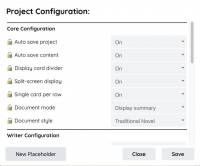 Most core settings are set using the toolbar icons, though they can be viewed in the [Config] manager.
Most core settings are set using the toolbar icons, though they can be viewed in the [Config] manager.
- Auto Save Project - Auto saves index cards when modified.
- Auto Save Content - Auto saves the index card contents when modified.
- Display Card Divider - When building the document pane, automatically adds a divider between each content.
- Split-screen Display - Turns on/off the Document pane.
- Single Card Per Row - Displays each index card on a single row rather than as a matrix.
- Document Mode - Determines whether the Summary or Content is used to build the Document pane.
- Document Style - Determines which style is used to build the Document pane (defaults to Traditional Novel).
Writer Configuration
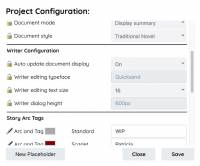 Most Writer settings are set using the toolbar icons, or by other direct modification of the Writer dialog, though they can be viewed in the [Config] manager.
Most Writer settings are set using the toolbar icons, or by other direct modification of the Writer dialog, though they can be viewed in the [Config] manager.
- Auto update document display - Updates the Document pane 5 seconds after a Content change.
- Writer editing typeface - Determines the typeface used in the Writer editor.
- Writer editing text size - Determines the typeface size in the Writer editor.
- Writer dialog height - Determines the height of the Writer dialog.
- Writer dialog width - Determines the width of the Writer dialog.
Story Arc Tags
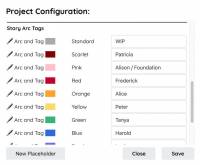 Story arc tags represent author-modifiable phrases that can be attached to the coloured index card arcs. These tags primarily appear in the drop-down menu, reminding the author of which colours represent the different arcs in use.
Story arc tags represent author-modifiable phrases that can be attached to the coloured index card arcs. These tags primarily appear in the drop-down menu, reminding the author of which colours represent the different arcs in use.
Story arc tags can only be modified using the configuration manager available by clicking the [Config] toolbar icon. Simply change the text next to required coloured arc, then click [Save] to update the configuration.
Placeholders
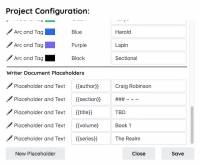 Placeholders represent entries which can be placed into the Content of an Index Card. These always take the form of { { name } } (such as { { author } } and { { title } } - use no spaces). Once the index card content is formatted for use in the Document pane, the placeholder is replaced by the text recorded in the configuration manager, accessible from the [Config] toolbar icon. This is similar to the process used in 'mail merge' facilities in Word Processors.
Placeholders represent entries which can be placed into the Content of an Index Card. These always take the form of { { name } } (such as { { author } } and { { title } } - use no spaces). Once the index card content is formatted for use in the Document pane, the placeholder is replaced by the text recorded in the configuration manager, accessible from the [Config] toolbar icon. This is similar to the process used in 'mail merge' facilities in Word Processors.
In order to modify a placeholder, enter the configuration manager and scroll to the required placeholder line. Change both the placeholder value (which must be enclosed in double curly-braces), and the text that the placeholder represents as required.
Click [Save] to record the changes in the project configuration.
New placeholders can be added to the end of the configuration by clicking [New Placeholder]. If a new placeholder is created in error or you wish to remove an existing placeholder, leave the placeholder text prefixed by '«' in order for the [Save] request to ignore (or remove) the placeholder value.
Standard placeholders
Several standard placeholders are provided whenever a project is created:
- { {title} } - The title of the project, as it is required to appear within the Document text.
- { {author} } - Change this placeholder to reflect the name of the author.
- { {section} } - The text to be used between index card Content when building the Document pane, and also available for use by the author within the Content.
Some standard placeholders are used by the LostPlot application, as well as being available for use by the author (e.g. the section divider for use when building the Document pane).
Note that as the placeholder text is copied into the Document prior to processing MarkDown and Fountain tags, tags can also be included within the placeholders (e.g. the default section divider is '### - - -', representing '- - -' formatted at the third level heading appearance).
The difference between placeholders and resources
There is a subtle difference between the use of placeholders ( using { {name} } ) and resources ( using {|name|}, editable using the [Resource] toolbar icon). The final results of both are identical in regards to the building of the Document pane in that both result in their replacement by the placeholder text.
While placeholders represent only a single textual entry, Resources represent a more comprehensive amount of information useful for references and background information. When entering names, places, events and objects therefore, it is advisable to utilise the Resource mechanism.
