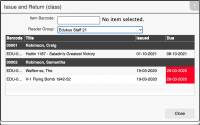Table of Contents
Mystic Help
Issue and Return (class version)
The class version of [Issue and Return] is very similar in its usage and additional features as the standard option. If you have not read the Issue and Return help article, please do so before continuing in order to understand the basic concepts behind the OPAC circulations process.
The Class version of [Issue and Return] is provided to assist those organisations (typically schools) who provide class-based use of the library environment and may control all of the Circulations of the class simultaneously rather than on a per-reader basis.
Selecting a Class
The Class version of [Issue and Return] follows the same layout as the other OPAC based circulations dialogs accessible from the Workspace sidebar. In this case however, the field [Reader Barcode] is replaced with a drop-down list containing all of the active reader groupings (i.e. Classes) currently defined within Mystic.
As a class / group of readers enters the library, select their reader group from the drop-down list to display all readers who are currently recorded as being in that grouping.
Each reader is displayed in a bold row (in the case of the example image, White text on Black background), while all items currently in the readers possession are displayed conventionally beneath them.
Issuing an Item to a Reader
In order to issue an item to a reader, select a reader row in the list of available readers.
Type or scan the item barcode into the [Item Barcode] field provided, then either select [Issue] from the button provided or allow Mystic to Auto-Issue (if enabled). All other aspects of the Issue process are identical to the conventional Issue and Return dialog, including the use of the [Explain] button.
Returning an Item
In order to return an item, select the item as it appears in the list of items currently in the possession of readers, or otherwise type or scan the item into the [Item Barcode] field. Selecting the item from the list is far more convenient, and the preferred option for most librarians.
Either select the [Return] button provided, or allow Mystic to Auto-Return (if enabled).
Next: OPAC - Advanced Search