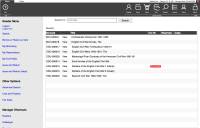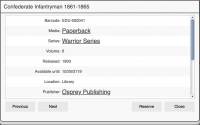Table of Contents
Mystic Help
Searching using the OPAC
In order to search the catalogue using the OPAC, select the [Search] menu option from the side bar in the Workspace. Mystic displays a simple text field in which the reader can enter a word or phrase that is required. Either click the [Search] button next to this field or just press [Enter] on the keyboard to start the search.
Mystic uses the word or phrase as a key to search the catalogue titles, series name, authors, keywords and several other dynamic data fields in the catalogue.
Any catalogue items that are found are displayed as a list below the search field, initially displaying:
- The Mystic HID (the barcode or accession number) of the item
- The Title
- A date when the item will be returned, if it is already on loan
- Whether the item is additionally reserved for someone else.
- The Classification of the item (such as its Dewey code)
Displaying Item Details
To display more details of the item, either Double-Click the item line, or click the [View] button in the line.
Any data field displayed with an underline represents a field that can be clicked in order to perform a new search on those details - a reader can therefore walk from search to search by clicking fields in item details displays.
As well as the details of the item, the Item Details dialog displays four buttons:
- [Previous] and [Next] allows the reader to display the previous or next item in the results list with our needing to return to the list first.
- If the reader is permitted and the facility has been turned on within the library, the [Reserve] button allows the reader to place a reservation for the item.
- The [Close] button closes the Item Details dialog and return the reader to the list of search results.
Next: OPAC - Borrow or Return an item (own circulations)