Table of Contents
Mystic Help
Crow's Nest: Create Support Report
If you need to make a support request or observation, it is always best to search to see if a similar report has already been made and the problem is in hand. Results from a search may also indicate a fix that has already been implemented.
If you finally decide that you do need to create a new report, you will need to look at three sections of the [Create Report] form:
Platform and Application Details
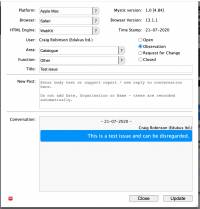 As time goes by, the application is updated. It is therefore important to know what versions of your own environment and Mystic were in use at the time when the observation took place. The following pieces of information are automatically filled in for you, and should normally not need to be changed:
As time goes by, the application is updated. It is therefore important to know what versions of your own environment and Mystic were in use at the time when the observation took place. The following pieces of information are automatically filled in for you, and should normally not need to be changed:
- Platform - The type of computer system in use
- Browser - The internet browser being used to view Mystic
- Browser Version - The version of the browser (above)
- HTML Engine - The type of HTML rendering engine being used by your browser to generate the Mystic pages
- Mystic Version - The version of Mystic which you are currently using (at the time of the observation)
- Time Stamp - When you are making the observation.
- User - The user making the observation and taking responsibility for viewing updates.
Mystic Area and Function
The first area which requires specific editing contains location where the observation was encountered, and the type of report being made:
- Report Type - There three types of initial report that can be made: [Open] is formal technical support requests; [Observations] is for observations of how Mystic behaves which are not quite correct and need to be rectified, but are not exactly support requests (e.g. a spelling mistake in a dialog); and a [Request For Change] which details a request to change to existing functionality of Mystic, or request new functionality.
- Area - The functional area of Mystic where the observation is being made (e.g. Catalogue).
- Function - The function within that area where the observation is being made (e.g. Create an item)
- Title - A summary descriptive title which will aid support staff, other users and yourself to quickly understand what the observation regards, without needing to read the detailed discussion.
New Post
The [New Post] text field allows you to type the details of the observation in a more descriptive manner. On initial creation of a report, it is this field which should be used as the 1st body text of the report, detailing what the report is about.
Once the report has been updated and is available in the database for support staff, other clients and yourself to view, further text placed into this field takes the form of additional posts and observations, in a similar manner to an ongoing conversation in a mobile phone SMS / text system.
Posts are colour coded: [Deep Blue] represents posts made by the initial reports; [Light Blue] represents posts made by others users; while [Green] posts are from Esferico staff to other support agencies such as SLS organisations.
Update
Once all of the details have been added to the report dialog, click [Update] to save the report into the Mystic database. As the original reporter, you will automatically 'follow' the report, so any additional posts on the report, such as from other users or support staff, will automatically show up on your list of outstanding posts to read on the main Crow's Nest dialog.
If you are another user commenting on a report, adding text and clicking [Update] will save your post as well as automatically add you to the following list. If you do not wish to add a post, but wish to follow the report in any case, you can click the [Follow] button to do so (this will only appear on screen if you are not already following the report).
For more information on The Crow's Nest, see the full The Crow's Nest: Observations and Issues Reporter documentation.
