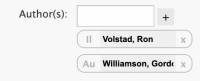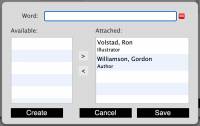Table of Contents
Mystic Help
Editing a Multi-Value Control
A Multi-Value control is a control that allows a number of different values to not only be selected at the same time, but also viewed on screen at the same time as well. This control offers the advantage over a multi-select drop-down therefore, in that the user is able to see all of the values currently selected immediately, rather than having to click each drop-down individually to see its contents.
These controls are seeing increasing use in such things as in the creation of YouTube videos, where a number of keywords may be added to the video.
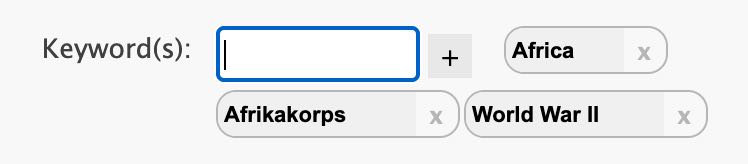
Similarly, Mystic also uses these controls to add information to data fields that may require several selections, such as keywords, contributors (i.e. authors etc.), subjects, categories etc.
Entering a possible value
In order to add a value to a Multi-Value control, enter the text box as normal by clicking it with the mouse, or using [TAB] to move into it from a previous control, and begin to type the word.
The text box is a search-trigger, so immediately on pressing the 1st key, the normal popup-search dialog will be displayed - simply keep typing in order to gradually narrow-down the possible words. If the required word appears as the only selection in the list, just press [ENTER] to accept it and add it to the multi-value control.
If the word is new and is not found by the pop-up dialog, just keep typing until the entire word or phrase required has been entered - when finished, press [ENTER] to create the word or phrase as a new entry and attach it to the multi-value control.
Full use of the pop-up dialog can be viewed at the bottom of this article in Using the Pop-Up Dialog, and is identical to its use in the dynamic drop-down.
Editing Qualifiers
Some values that can be attached to multi-value controls require qualification - in other words, for what purpose are they being attached?
Keywords naturally have only one purpose and therefore do not have qualifiers, but contributors are often authors, editors, illustrators etc. depending upon the item.
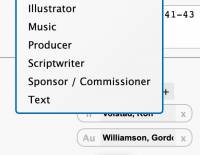 When selecting a value from one of these types of lists, the default qualifier is initially used (e.g. Author, in the case of contributors) with that qualifier indicated on the attachment. If you need to modify the qualifier, click the indicator (e.g. [Au] in the case of Author and select a different qualifier from the list.
When selecting a value from one of these types of lists, the default qualifier is initially used (e.g. Author, in the case of contributors) with that qualifier indicated on the attachment. If you need to modify the qualifier, click the indicator (e.g. [Au] in the case of Author and select a different qualifier from the list.
Displaying the Content Editor
If you wish to edit the entire contents of the multi-value control at one time, it is possible to display the Manage Lookup Content editor which provides the ability to add and remove values, search for and create new values all in one dialog.
To do so, click the [+] symbol to display the content editor. Use the editor to edit the right hand side of the list then click [Save] to update the multi-value control all in one go.
Removing Values
If you wish to remove a value from the multi-value control, simply click the [X] symbol next to the value that you wish to remove.
Note that the value is removed from this control, but is not removed from the database - other locations where this value is in use are therefore not affected.