This is an old revision of the document!
Table of Contents
Mystic Help
BISON: Import Items
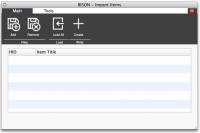 The BISON Import Items facility is designed to import items from formatted CSV and TSV text files, plain-text reports, Excel spreadsheets and bibliographic MARC files.
The BISON Import Items facility is designed to import items from formatted CSV and TSV text files, plain-text reports, Excel spreadsheets and bibliographic MARC files.
Uploading a File
As the processing of the import file must take place on the server, the first stage of importing items is to import the source file into the Mystic file space allocated to your account. These files can be viewed and managed manually through the File Manager, but it is advised (and is far easier and straightforward) to utilise the facilities provided here.
Select the [Add] toolbar icon to start the file uploader. Select and upload the file. When the file is stored in the Mystic file space, it will be prefixed by a date stamp in order to uniquely identify the file to users as having been imported on this date.
Pre-Processing the file
Before the import can take place, Mystic must pre-process the file in order to understand what data is available. Once the file is imported, select the [Load All] toolbar icon to start the pre-processing by displaying the appropriate processing dialog. You may therefore be presented with either:
- For CSV (comma-separated values), TSV (tab-separated values) and other files with a known field and record separator, the BISON Text Importer is presented.
- For Excel spreadsheets, the BISON Text Importer is presented, pre-configured with a knowledge of rows and columns for automatic loading of the data.
- For MARC based text files, the
